Highlight the data on Microsoft Access Form.
This article is to enabling the searching on the textbox based on the selecting field on dropdown. This article basically demonstrates the searching criterion to highlight the string data from continues Form.
For implementation of this we need a database from where we have to find the record. So firstly we have to make table as shown in Fig 1.1.
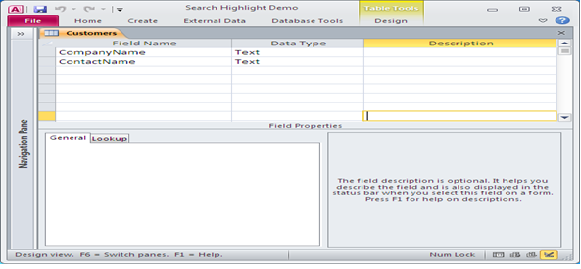
Fig:-1.1
Next is we have to create the Form with given control like combo box and textbox in header part and also bound with table filelds.Now we have to code on boths after update property. In detail part we have to take two textbox and bound with appropriate bound fileds according to requirement. And take another textbox for highlight and make it unbound. And set it to in Continues from as shown in Fig 1.2.
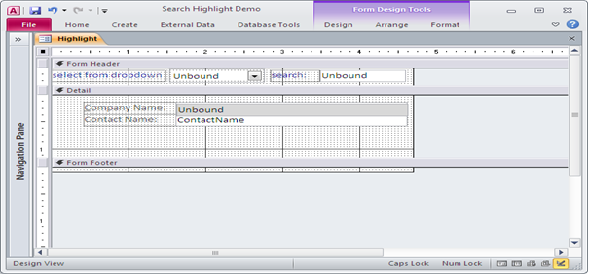
Fig:-1.2
After bound all the control we have to view in Form view as shown in Fig 1.3.
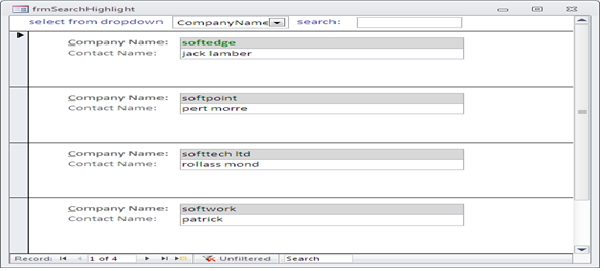
Fig:-1.3
After coding part we have to test this searching Form. Type some alphabet in search text-box. The matching fields will come with highlighted text as shown in Fig 1.4.
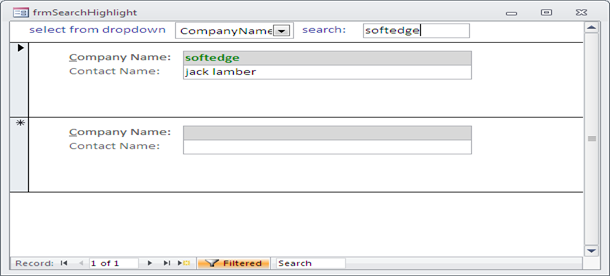
Fig:-1.4
VBA CODE
Option Compare Database Option Explicit Private Const conMod = "Form_Highlight" Private Sub Form_Load() Me.txtSearchText = Null Call SElECTION_AfterUpdate Exit_Handler: Exit Sub End Sub Private Sub SElECTION_AfterUpdate() Dim ctl As Control If Not IsNull(Me.SELECTION) Then Set ctl = Me.SELECTION With Me.txtSearchDisplay ctl.Top = ctl.Top ctl.Left = ctl.Left End With End If Call txtSearchText_AfterUpdate Exit_Handler: Set ctl = Nothing Exit Sub End Sub Private Sub txtSearchText_AfterUpdate() Dim strField As String Const TAGSTRING = "" Const ENDTAG = "" Dim SEARCHSTRING As String Dim CONTROLSTRING As String Const WILDCARDSTRING = "*" If IsNull(Me.SELECTION) Or IsNull(Me.txtSearchText) Then If Me.FilterOn Then Me.FilterOn = False End If Else strField = "[" & Me.SELECTION & "]" SEARCHSTRING = Me.txtSearchText Me.Filter = strField & " Like """ & WILDCARDSTRING & SEARCHSTRING & WILDCARDSTRING & """" Me.FilterOn = True CONTROLSTRING = "=IIf(" & strField & " Is Null, Null, " & "Replace(" & strField & ", """ & SEARCHSTRING & """, """ &TAGSTRING & SEARCHSTRING & ENDTAG & """))" With Me.txtSearchDisplay .ControlSource = CONTROLSTRING .Visible = True End With End If Exit_Handler: Exit Sub End Sub End Sub
DISCLAIMER
It is advised that the information provided in the article should not be used for any kind formal or production programming purposes as content of the article may not be complete or well tested. ERP Makers will not be responsible for any kind of damage (monetary, time, personal or any other type) which may take place because of the usage of the content in the article.